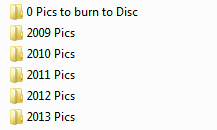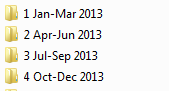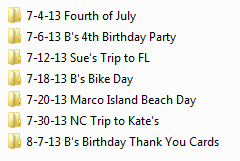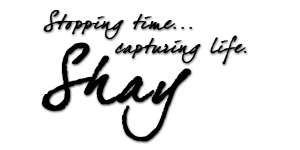One question that I get from my clients and friends is, “I cannot get a handle on organizing digital photos. How do you keep yours in order?”
After a vacation or a significant life-event, like a wedding or a birth (or a summer of them!), you might be like millions of other people around the globe…staring at your computer screen, sorting through hundreds or thousands of photos that were taken. The task of organizing digital photos often seems so difficult…as though no one else could POSSIBLY have THIS many images on their camera.  My recent working-vacation to North Carolina was just like that: a client photo session, followed by an evening with my sister at a softball game, followed by an engagement session, followed by a night of watching my Angel-Baby catching fireflies in a meadow. (Imagine the number of pictures we took on our week-long trip!)
My recent working-vacation to North Carolina was just like that: a client photo session, followed by an evening with my sister at a softball game, followed by an engagement session, followed by a night of watching my Angel-Baby catching fireflies in a meadow. (Imagine the number of pictures we took on our week-long trip!)
Or if you’ve ever looked at your computer folders and asked yourself, “How on earth do I start organizing digital photos?” (this includes vacation photos, kid-growing-up photos, wedding photos, family reunion photos, etc.), you’ve probably felt overwhelmed if there is not much semblance of order. Well, here are some things I have picked up, learned along the way, trial-end-error’d, and taught myself about organizing your digital family photos (well, in my case, digital photos for all my personal files, as well as all of my clients’ photo session files!). Some of this education/experience came from my parents. Actually, my mom is a Professional Organizer (www.TwoShays.com), so my sisters and I have been organizing freaks since we were kids.  (I’m sure Mom’s heart sings to hear that!) All of the organization skills we were taught have been used not only in our everyday lives, but also especially in electronic organizing. With the way the world is going with technology moving faster than just about anything else, electronic organization is an absolute must. Now, for photographers like me, it is even MORE necessary…we have client files to keep safely organized, based on type of shoot, date, which family, etc. But…
(I’m sure Mom’s heart sings to hear that!) All of the organization skills we were taught have been used not only in our everyday lives, but also especially in electronic organizing. With the way the world is going with technology moving faster than just about anything else, electronic organization is an absolute must. Now, for photographers like me, it is even MORE necessary…we have client files to keep safely organized, based on type of shoot, date, which family, etc. But…
organizing digital photos is super important for everyone
…who has files on their computer. Whether you keep yours in “the cloud”, on your hard drive, or on external media, you still need to keep them organized if you actually want to know what you have and be able to USE them. So if you have electronic stacks, folders upon folders, or a random college-student mish-mash of digital photos on your computer, this blog post is going to help get you back on track and maybe, just maybe…give you back some of your sanity!
Okay so! Are you ready? 
First Step: I recommend an external hard drive of some sort, if you don’t already use “the cloud”.
I say this because if you’re anything like me, and have a TON of photos and documents on your computer, you’re eventually going to start bogging down your computer’s internal hard drive, which will eventually slow down the speed of your system…which you definitely don’t want. I had an old computer, which finally bit the dust after using it for 10 years (yes, TEN! it was a beast), when it finally gave me the Blue Screen of Death. Thankfully, I have a friend whose husband works on computers, so he was able to salvage the hard drive so I wouldn’t lose ten years of photos and memories. But what would I have done without those files? Cried many, many tears over the thousands of images I had lost, that’s what. (Thank goodness I didn’t have any client files on that computer!) So that’s why I think everyone should have a backup option to their internal hard drive.
Second Step: Begin With The Year.
Here’s a quick screenshot of how I have my family files set up, starting with the year (pay no attention to the first folder; I don’t even remember what I put it there for; probably just over-organizing! haha Is that possible?):
I’ve had this particular external hard drive since 2009. It’s only about half full, and still going strong. Also, my files don’t bog down my computer because they’re on an external drive, so my computer is still just as quick as it was the day we got it.
Third Step: Next Comes the Quarter.
Once you’ve gotten your yearly folders sorted like above, then go into each one and add the quarter. I set mine up like this (example of the folder for the year 2013 only; the other years are the same as well):
Fourth Step: Create Dated Folders for Each Event.
Here’s my next group of folders…they are the events that I have photos/documents for, so I named them to relate to the event. This is inside the “3 Jul-Sep 2013” folder above:
The most important thing to note here is that the date comes FIRST in the filename. That way, when you are searching for a particular event later on, then all you really need to know for SURE is the year it was shot in, and the season (fall, winter, etc). That date being first keeps everything in order of when it occurred…which is SUPER nice when you’re looking through your files later. No flip-flopping around, looking for “Aunt Mary’s Reunion – 7-16-13″…it’s already in chronological order if you use the method above. Now for remembering seasons, of course, for me in Florida, our “seasons” are pretty much spring, summer, rain, hurricane…but most parts of the country have winter/fall/etc pics as well. So if you can remember, “Well, that family reunion was when my son Scooter was about 2 years old, so that would have been…2005…and I think it was pretty warm outside because we had the reunion at a local park…so I’m going to start with the 2005 folder, and then check out the spring/summer months.” BINGO!! Now you’re getting it!
aaaaaaand……….. That’s pretty much it!
This image of a North Carolina roadside produce stand was taken by my very talented sister & partner, Katie. Isn’t she fabulous?!If you’ve just started incorporating these steps into your home computer filing system, it will take a decent while until you get all of your current files squared away. But once you do THAT…all of your future events will be soooooo super EASY to save, edit, utilize, and LOCATE, without having to sift through hundreds of photos to find “the one” you want.  Easy peasy!
Easy peasy!
Now, this is just my OWN method. Other people probably do it differently, and that’s totally cool! In fact, I would love to hear about any extra little tips that YOU might have for organizing digital photos and/or files. Got a fantastic setup at your home or office? I’m all ears!  Did this post help you get yourself organized, even a tiny bit? I would LOVE to hear all about it!! Leave me a comment below (I read every one!), or over on my Facebook page (yep, I read those, too).
Did this post help you get yourself organized, even a tiny bit? I would LOVE to hear all about it!! Leave me a comment below (I read every one!), or over on my Facebook page (yep, I read those, too).
Oooooo, and I almost forgot to mention…if you need holiday photos for your Christmas cards this year, or just need an updated family photo for your living room, give me a shout today! We’re booking holiday sessions for October this year, to make sure you can get them back in time for your holiday cards and other events. Beach sessions with Santa are always a hit!  Come on over and drop me a line on my website, or shoot me an email: Shay {at} eShayPhoto dot com. Can’t wait to hear from you guys! Love ya’s!
Come on over and drop me a line on my website, or shoot me an email: Shay {at} eShayPhoto dot com. Can’t wait to hear from you guys! Love ya’s!